- Published on
Surf Poster Instructions
- Authors

- Name
- elliot plant
- @plant_elliot
Setting up WiFi
Your surf poster needs WiFi to update every hour. Follow these steps to give your WiFi name and password to the poster.
- Plug the battery into your surf poster
- Wait a 30 seconds for the poster to boot up
- Use the WiFi settings on your phone or computer to connect to the "Surf Poster" network.
- Enter 192.168.4.1 into the address bar of your phone or computer's web browser, or scan this QR code:
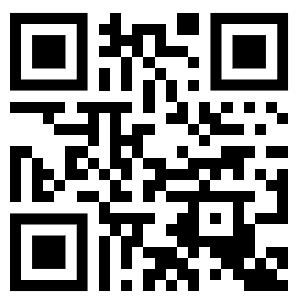
- Pick your WiFi network name (also known as SSID) from the dropdown list
- Enter the password for that network in the field below, and hit the submit button
- Your poster will reboot for about 30 seconds, connect to your WiFi, and the dials should adjust. If they don't, try pressing the RST button on the red chip on the back.
- At the top of the next hour, you'll see the surf conditions update
- If you change your WiFi name or password, you'll need to go through that process again. If you have any questions or if the poster isn't working, please don't hesitate to call.
Charging
Your poster runs on a rechargable battery that should last several months between charges. If it runs out of battery, plug a USB micro cable into the silver input on the red chip on the back of your poster. Leave the battery plugged during charging.
 USB Micro
USB Micro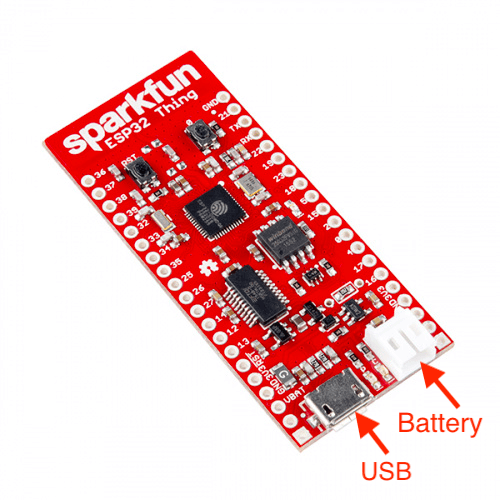 Where to put cables
Where to put cablesIf your poster runs out of battery more often than once a month, please give me a call.